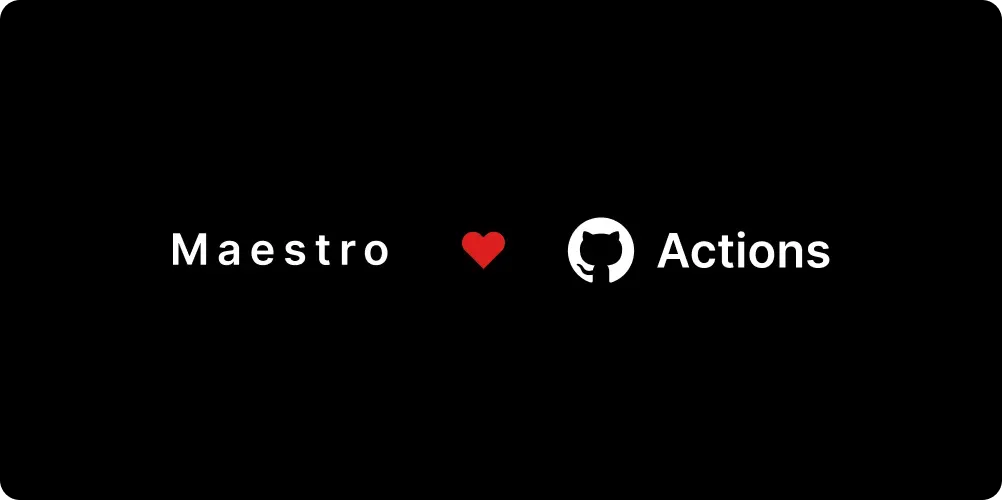
Maestro is compatible with all CI systems and provides native integrations with a number of common providers including GitHub Actions. You can start running your Flows in CI with just a few lines of configuration using the Maestro Cloud GitHub Action.
Create a Maestro Cloud account
This doesn’t cost anything up front and you’ll have $10 of free credit each month to play around with the platform. If you haven’t already, start by creating a Maestro Cloud account: Create a Maestro Cloud Account
Add your API key secret
The GitHub Action will need to authenticate with Maestro Cloud. So the first step is to expose your API key as a GitHub “Repository Secret”.
Grab your API key
- Log in to Maestro Cloud Console, click on your username in bottom left corner and click on View API Key
- Copy your API Key and save it somewhere. You will need it in next steps!
Add your API key as a “Repository Secret”
- Navigate to your GitHub repo and click on Settings in top nav bar.
- In repository settings page click on
Secrets -> Actions. It will open Action Secrets page. - On Action Secrets page, click on
New Repository Secretbutton. UseMAESTRO_CLOUD_API_KEYas the secret name and paste your API key from the previous step into the “Secret” value text box. Click “Add Secret” to add the secret.
Commit your Maestro Flows to your repository
Create a .maestro/ directory at the root of your repository and commit your Flows there:
<root>
├── .maestro/
│ ├── Login.yaml
│ ├── Add to Cart.yaml
│ └── Search.yamlIt’s common to have some Flow files that are only meant to be executed as part of another Flow via the runFlow command. These “subflows” can be nested under a subdirectory to prevent them from running as a top-level Flow.
<root>
├── .maestro/
│ ├── subflows/
│ │ └── MySubflow.yaml
│ ├── Login.yaml
│ ├── Add to Cart.yaml
│ └── Search.yamlUpdate your GitHub Actions workflow
Next, you’ll need to update your GitHub Actions workflow to add in the Maestro Cloud step. Here are a couple examples of working workflow files for Android and iOS:
Android Workflow
# .github/workflows/android.yaml
name: Build and upload to Maestro Cloud
on:
push:
branches: [ main ]
pull_request:
branches: [ main ]
jobs:
maestro-cloud:
runs-on: ubuntu-latest
outputs:
app: app/build/outputs/apk/debug
steps:
- uses: actions/checkout@v3
- uses: actions/setup-java@v3
with:
java-version: 11
distribution: 'temurin'
- run: ./gradlew assembleDebug
- uses: mobile-dev-inc/action-maestro-cloud@v1.1.1
with:
api-key: ${{ secrets.MAESTRO_CLOUD_API_KEY }}
app-file: app/build/outputs/apk/debug/app-debug.apkiOS Workflow
name: Mobile Dev Action iOS
on:
push:
branches: [ main ]
pull_request:
branches: [ main ]
jobs:
build:
runs-on: macOS-latest
steps:
- uses: actions/checkout@v2
- uses: actions/setup-xcode@v2
with:
xcode-version: 12
- run: xcodebuild -project MyApp.xcodeproj -scheme MyApp -destination 'platform=iOS Simulator,name=iPhone 11'
- uses: mobile-dev-inc/action-maestro-cloud@v1.1.1
with:
api-key: ${{ secrets.MAESTRO_CLOUD_API_KEY }}
app-file: <app_name>.appThe workflows above execute generally the same steps for each platform:
- For every
push or pull_requesttomainbranch trigger this job - Build the application
- Upload the built application and Flow files to Maestro Cloud
- Note the
MAESTRO_CLOUD_API_KEYis the same secret you added to your Github repository earlier
That’s it!
Check out the Maestro Cloud Action README for more information on how to configure the step.